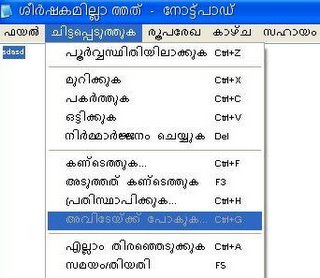I installed Winodws 7 on my work computer yesterday. It is the latest Operating System from Microsoft after Vista. I was using Vista since long and had felt it was much better than XP. The initial release had many issues but the service pack that followed (SP1) fixed most of them. But still there were many areas for improvement in Vista, especially on the performance side.
Windows 7 has successfully addressed many such pain areas in Vista and it performs better. Apart from the multi-touch support, there aren't many new visible features, as the Win 7 team has focused more on performance and compatibility issues.
It installed quickly and booted fast. The Enterprise edition (there are many editions to choose from) took only around 9 GB of my hard disk space after installation. The changing desktop background images are nice. The changes in taskbar look and behavior will not be missed. ‘Show desktop’ is now at the right most corner and has a new ‘peek’ feature. The quick launch bar is missing and taskbar takes up that role as well. Here you will have to do ‘Pin to Taskbar’ on applications in start menu to make them stick to task bar as quick launch icons. Then you wonder how to launch another instance of an application as the quick launch icon turns to a minimized application during launch. Well, learn a new short cut (Shift + Click) to do this. There are many such new features that is supposed to make our lives better. :)
I installed all my work applications and favorite tools and configured them to my liking. All of them worked without any issues. The touch feature in Windows 7 require a supporting hardware. We have one big HP Touch Smart system here where the touch features work nicely.